Even those companies that understand the importance of collecting customer feedback can often struggle to actually do it. This is often caused by a number of factors, but perhaps the most frequent reason is simply that it takes too much time and effort.
All too often people equate collecting customer feedback with conducting lengthy surveys or having in-depth conversations with their customers. They picture an already-drowning Support team being inundated with customers asking for more and more features.
Fortunately, it’s possible to collect feedback automatically using Pendo Feedback. You can enable your customers to self-serve and submit feedback at a time that suits them, and more importantly, without ever involving your customer-facing teams.
So, how do you do it?
1 — Set Expectations with a Product Feedback Policy
Before you automate your customer feedback process, you need to ensure you set expectations with your customers. This ensures they understand how your process works and so won’t be hounding your Support team to ask whether you’ve considered their idea yet. That’s the last thing you want.
A Product Feedback Policy is a short-and-sweet document that basically lays out how you deal with feedback, and what your customers can expect. You might include details about the various stages their feedback will go through, how you decide what you’re working on, and rough timeframes on status changes.
A good PFP will answer any questions customers may have about their feedback, so that they don’t approach your customer-facing teams with every, small issues. In the event they are asked those questions, they can simply direct the customer to the PFP. This saves your company a lot of time and effort.
If you don’t yet have a PFP in place, then you can find a handy guide, template, and links to some examples here.
2 — Customize your Feedback Form
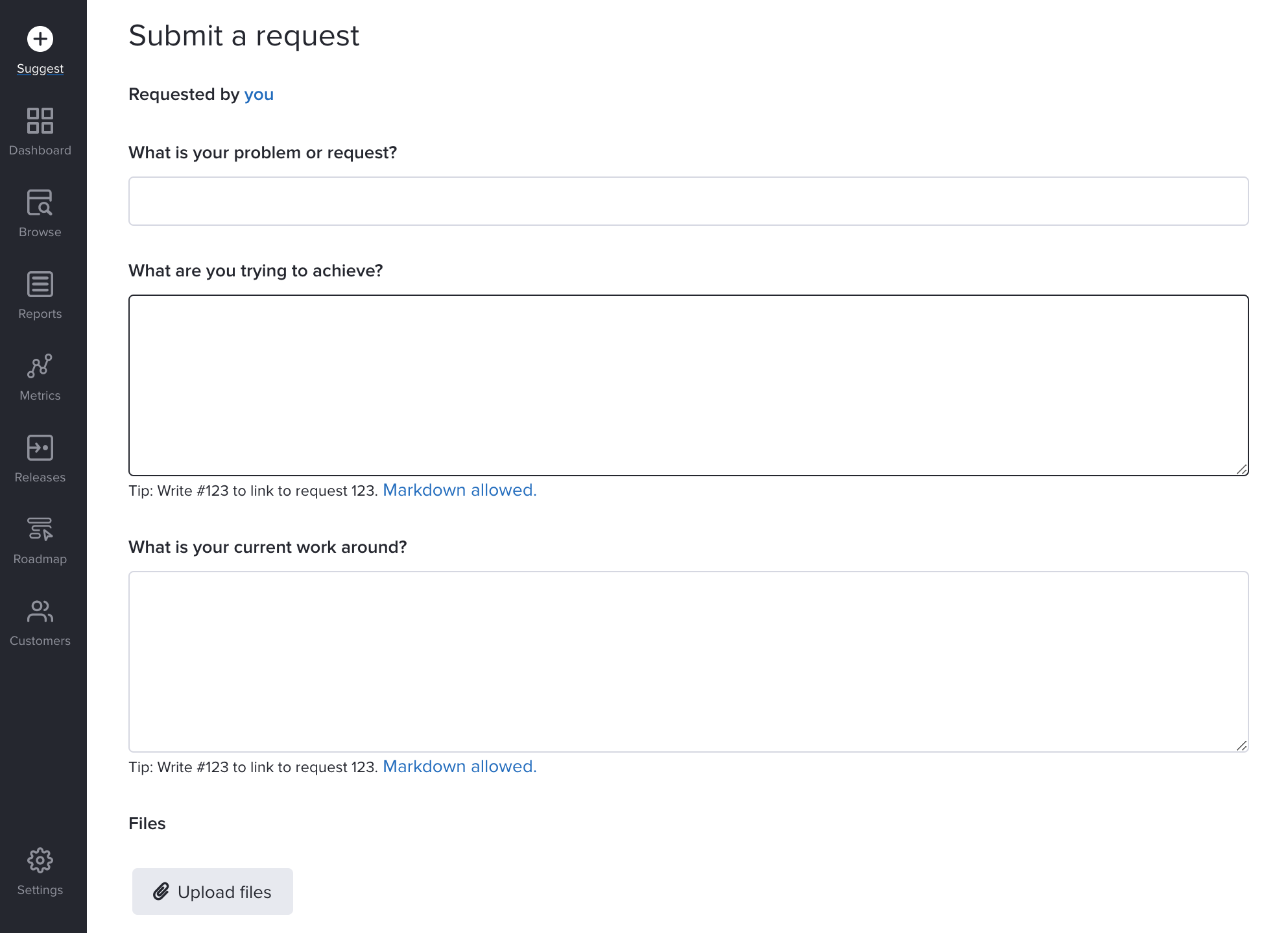
Your feedback form can make or break this process. If you don’t ask the right questions, you might end up collecting a whole load of useless data, and that means you’ll have to go out and manually chase up your customers — the exact opposite of what you’re trying to achieve here.
But if you ask the right questions, then you’ll end up with a rich goldmine of feedback that you can use to build a better product. Asking the right questions is predicated on one thing: “What do we need to know?”.
That might sound simple, but the answer is often more complicated than you might think. A good rule of thumb is to focus on problems, not solutions. Ask your customers to explain the problem they’re facing, and then leave the problem-solving for your Product team. That’s their job.
In fact, seeing as your Product team will be the ones using the feedback most often, ask them what they need. Chances are you’ll want the problem, what they’re trying to achieve, and how they’re currently working round the issue. This will provide all the context you need.
If you’re not sure how to customize your feedback form in Pendo Feedback, the help doc here will show you how.
3 — Add your Feedback Button to your Product
This step probably goes without saying, but I’ll say it anyway. You need to place a link in your Product that leads to Pendo Feedback. This way, your customers can access their feedback, prioritize it and see updates at anytime.
We recommend somewhere fairly prominent, like your main menu or the footer of your product. If you the Pendo Resource Center, then you’ll have a tab to the side of your product that opens out into Feedback when clicked.
The idea is that this link is noticeable to your customers so that if they have an idea as they’re using your product, they know what to do.
Remember that you can have you customer-facing teams add requests on behalf of your customers. You have full control over if and when you allow customer to self-serve.
3b — Use the Intercom Integration (Optional)
Our Intercom integration makes it even easier to automatically collect feedback.
If you use Intercom to chat with customers, then chances are a lot of them will instinctively open an Intercom chat when they have some feedback to give you. Our Intercom integration enables you to place a button that links to your feedback form inside the Intercom chat widget.
This means that any customers who open Intercom with the intention of submitting feedback will see that and click through to Pendo Feedback, saving your Support team from having to deal with it.
If you use Intercom’s Answer Bot, you can automate this even more by setting up the bot to respond to sentences containing the words “feedback” or “ideas” or anything relating to those. The Answer Bot can then link to Feedback, cutting your Support team out of the equation.
You can learn more about our Intercom integration here.
4 — The Big Announcement
Once you’ve prepared and published your Product Feedback Policy, set up your form, and linked to Feedback, then it’s time for the big announcement. The more you can do here to let your customers know about your new feedback process, the more they’re going to self-serve, and the less time you need to spend doing things manually.
How you go about announcing this is up to you. We recommend a mixture of avenues, including blog posts, help docs, social media, videos, and anything else you can think of. The minimum you should do is explain your process, but we’ve found it’s better to really sell the benefits of customer feedback, and explain how excited you are to hear their ideas.
Get this announcement right, and your customers will be providing you with feedback in no time. And the best part is you won’t have to do anything. Pendo Feedback will handle it all for you.
5 — Automatic Product Updates
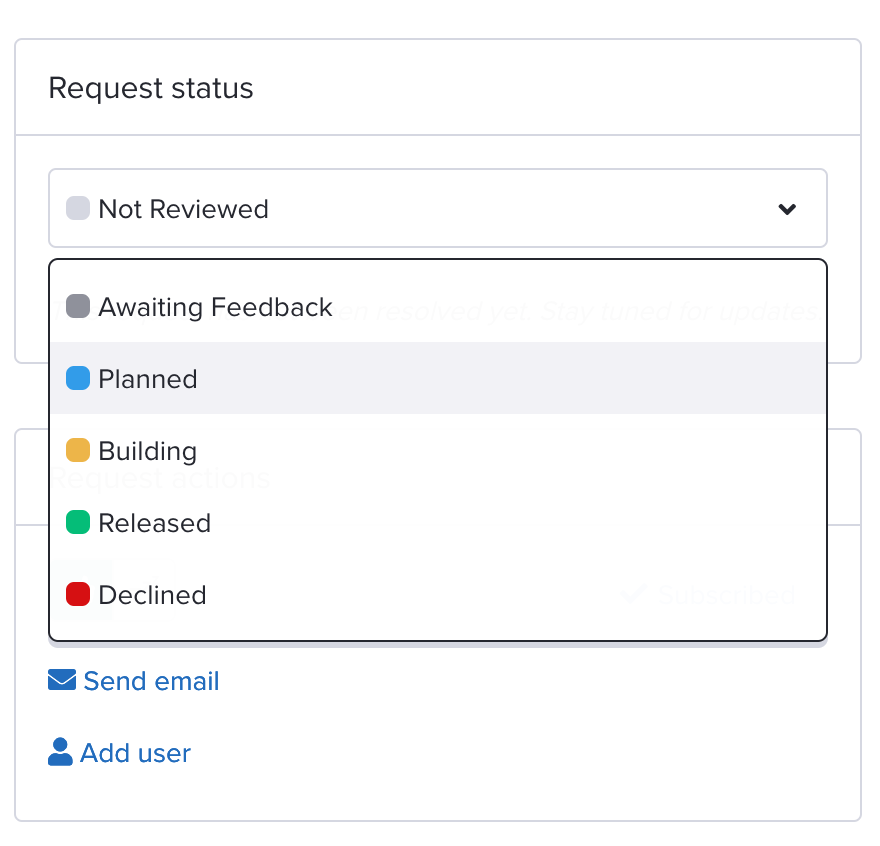
A lot of people come to us at their wit’s end, having been inundated with their customers asking them when they’re going to build their suggestion, or what they’re working on at the moment. This can take up a lot of time.
The beauty of Pendo Feedback is that it doesn’t simply automate the collection of customer feedback, but it also automatically closes the feedback loop, notifying them whenever a request changes status.
If you’re making the most of Pendo’s Roadmap functionality, you’ll have a fully developed plan of what’s coming next. Sharing this with your customers (or a special version designed for them) means they can see what you have planned without having to ask you about it.
Pendo Feedback will communicate with your users on your behalf, automatically closing the feedback loop, saving you time and effort.
Summary
So, to summarize, there are a few simple steps you can take with Pendo Feedback to automatically collect customer feedback.
You should:
- Create and publish your Product Feedback Policy
- Customize your feedback form
- Place a link to Feedback in your product (and set up the Intercom integration or Pendo Resource Center integration).
- Make the announcement.
- Keep your roadmap up to date and share it with customers (this is also optional)
Do those few things, and Feedback will handle the rest for you, so you can spend your time and effort on what really matters – building a product that delights your users.
